How to turn on windows defender windows 10 ?
Antivirus solution is an important aspect you need to take care of in case you want to keep your personal files and the health of your PC safer. Computer experts, however, claim that you don’t really need to opt for any paid option for an Antivirus as long as you have Windows Defender installed on your computer. Whether you want to pay for an additional layer of security with a paid antivirus solution on your computer, you may be interested in knowing how to enable Windows Defender on your Windows 10 PC or laptop. Let us check out how to turn on Windows Defender on Windows 10 in today’s post.
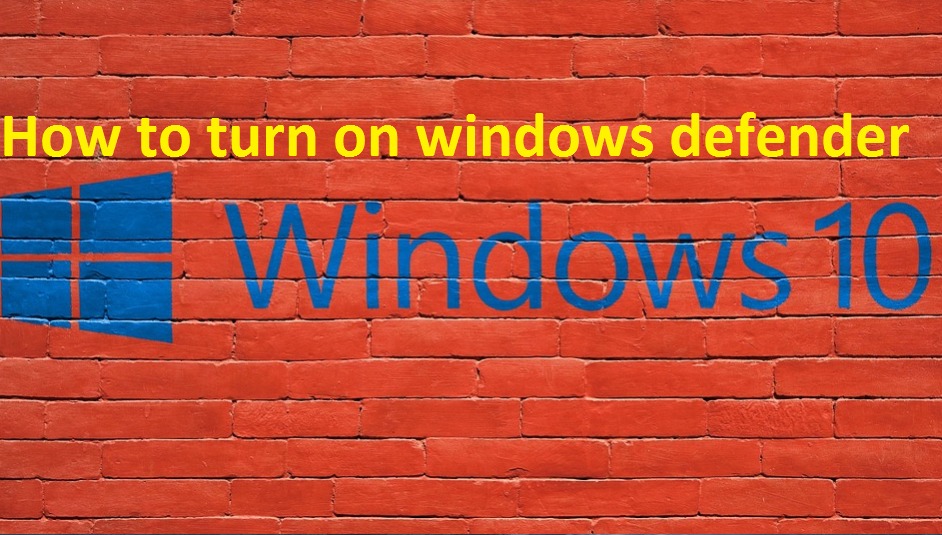
Windows Defender on Windows 10 – An Overview
Well, Windows defender is one of the prominent products that Microsoft launched several years ago. Of course, it wasn’t as powerful as the other commercial options available at your disposal during its initial years.
Basically designed to be an anti-spyware, the product has received several improvements over the years. It has been part of your Windows ecosystem all through the days from Windows XP to Windows 7. With Windows 8 and Windows 10, the software has been made more powerful with the inclusion of malware protection as well.
What turns off Windows Defender?
Windows Defender behaves strangely when you attempt to install third-party anti-virus software on your device. You may have noticed the prompt that you get when you install a third-party antivirus solution that asks you to turn off Windows Defender.
This is done to avoid the conflict between the two antivirus solutions. However, after you have removed the third party software or have your service expired, the Windows Defender does not turn itself on automatically, nor does it come with any prompt that should ask you invariably. Of course, Windows 10 comes with a prompt to enable the services but it is quite infrequent in nature. That is precisely why we thought of letting you understand how to turn on Windows Defender manually.
Why Do You need to Turn On Windows 10?
Windows Defender comes with a host of features you may not be able to find with a normal free security tool. The first and foremost thing we admire it for is the lack of ads you would normally find on a free tool.
It offers you a host of security features some of them are real time analysis tool, cloud based protection and malware –spyware protection. And then, there is nothing you need to download or install. It comes as part of your Windows system. Just update the virus definitions regularly. Even this task will be done on its own without any need for your intervention if you have turned the Windows Updates on.
How to Check if your Windows Defender is running or Not?
It is the first thing you will need to check if you want to turn on your Windows 10 is to check if it is off. You can easily check it on your taskbar.
Look for the icon for Windows Defender. It should resemble a castle wall. If you cannot find it right away, it may be hidden and you can click on the upward arrow to locate it. If you do not find an X icon on the icon, you can be sure that it is running. Please note that you may also find a yellow triangle beside the icon which can be an indication to some issues with it.
How to Turn On Windows Defender
Microsoft recommends keeping Windows Defender turned on even with any other antivirus solution is active. Turning it off can be risky as it will make your system vulnerable to unauthorized access as well when is why many businesses use a PAM system.
Here are the steps involved in turning on your Windows Defender on.
- Click on the START button on your Windows 10.
- Choose Settings
- Go for Update and Security
- From the sidebar, choose Windows Security.
- From the next screen, click on Firewall and Network Protection.
- You should now find the options to choose a network profile. You can choose between the options Domain Network, Private Network, and Public Network.
- Choose the one that you want to enable protection for. We recommend opting for all networks.
- Locate Windows Defender Firewall and tap the option of enabling it. You just need to toggle the option to enable it.
That does it. You have successfully turned on the Windows Defender on your Windows 10 PC.
password protection with encryption;Â not to be confused with 2fa
How to get the best of Windows Defender?
Any antivirus solution is of no use unless you are updating the definitions of the virus quite regularly. This applies to Windows Defender as well.
However, there isn’t any kind of complicated procedure involved in case of Windows Defender as you may have observed with the third party options. Just remember to turn on Windows Update and the tool will handle everything on its own. The updates will be regularly downloaded and installed as soon as they are available.
The Concluding Thoughts
Well, that is how you can make the best use of Windows Defender on your Windows 10 PC and laptop. The utility has undergone a huge improvement over the past few years, especially with the launch of Windows 10. The definition updates are regularly released almost twice or thrice a week. The tool now also offers you scheduled scanning along with the regular scan that it performs.
In fact, Microsoft recommends opting for Windows Defender features for a continued support and protection of your PC. With Windows Defender on, you can indeed be assured of the latest in antivirus protection for your Windows 10 PC. In addition to scanning for malware, it can also protect your PC or laptop from the effects of viruses and security threats.
Opt for Windows Defender on your Windows 10 installation and get an assured real time protection and take care of everything you download or browse n your PC.
More Such article you May like as
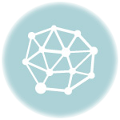
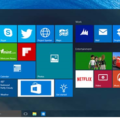
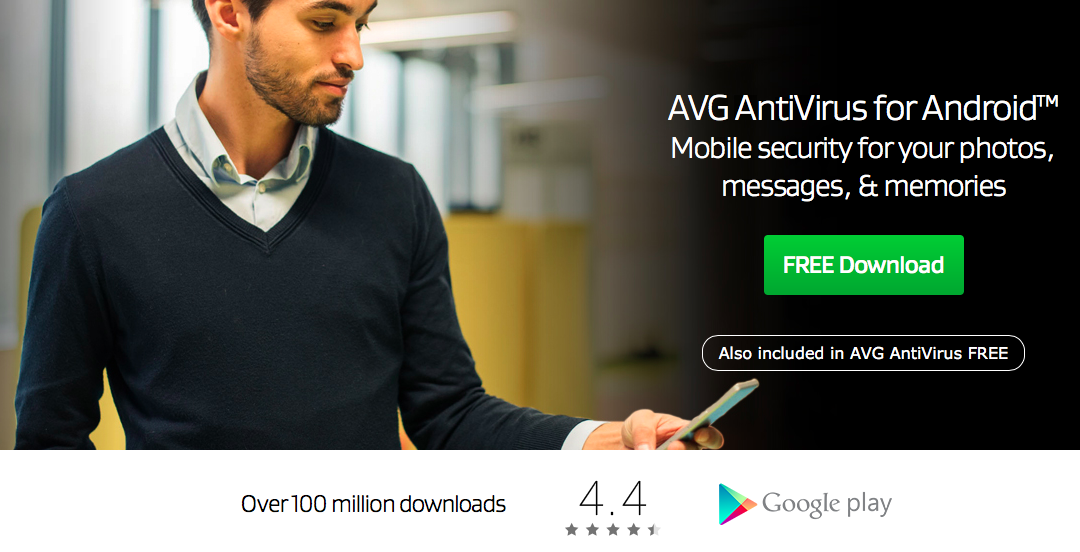
Leave a Reply