How to sync Xbox One Controller?
Xbox One is the video game console that has captured the imagination of a lot of gamers globally. Released in 2013, the Microsoft manufactured gaming console is the third in the family of Xbox gaming consoles. The convenient features coupled with an attractive design are what would make it one of the favorites of the online gamers. How to sync Xbox One Controller? If that is what has been worrying you, we are here to help you out. Check out the tips below to understand how to sync Xbox One Controller.
How To Sync Xbox One Controller Step by Step?
There are times when you have connected your Xbox One Controller to your PC and try to sync it, it may fail to sync. The controller will simply refuse to connect. The light on the controller continues to flash on and off, thus indicating that the Xbox One Controller is not connecting to your PC. What would you do in such situations? Well, we have a few simple options that would help you do that.
Try the following methods to connect your Xbox One Controller to your PC.
Use a USB Cable To Connect
One of the initial methods you can try to connect your controller and sync it is to use a micro USB Cable. It is one of the simplest methods that can be used to connect your Xbox One Controller to your PC. You will need a USB to micro USB cable for this purpose.
- Connect the cable from your controller to your console.
- Connect the cable and wait till it connects.
- Once it does, disconnect the USB cable and use the controller wirelessly.
This method will not need any batteries.
Use the Connect Button to connect your device
Your Xbox One Controller has a connect button on the same side as the USB port. You should find a similar button on the controller as well.
- Switch on your Xbox One Console.
- Make sure the controller has the AA batteries inserted into it. You may also use rechargeable batteries available as part of the Xbox One Play And Charge Kit.
- Turn the controller On by pressing the button. You should be able to locate the button at the top of it.
- Press the Connect button on the Xbox console and release it.
- Now, press the Connect button on the controller for a couple seconds. Please make sure that you do this within 20 seconds of pressing the connect button on the Console.
- The light should flash on your controller. This will indicate that it is searching for the console.
- Once the light goes steady, you can conclude that the controller has synced.
You will be able to connect up to 8 wireless controllers to a console. This is in addition to the wired controllers you have connected to the console.
You may refer to the video here below to know how to connect a Xbox One Console to Your Console.
The video above should be able to give you a fair understanding of how to connect the Xbox One Console to your controller.
A little info on Xbox One Controller
Xbox One is a console that was developed by Microsoft in 2013. As we said before, it has been one of the favorites for the passionate gamers around the world.
Some of the salient features of the console can be summarised as
- It has a sleek design that offers you a smoother experience.
- You have the option of four-way or concave directional pad.
- It comes with micro USB cable support.
- There is a change in the nomenclature of buttons. The buttons previously known as Start and Back have been renamed to Menu and View . The buttons have a few additional functionalities now.
- There is an introduction of infrared sensors that connect to the kinetic 2.0 sensors.
Before Concluding..
Well, if you own a Microsoft Xbox One controller – we must say that would be much helpful in enjoying your games to the fullest. If you are facing issues connecting your console and controller and sync it, we hope the tips and troubleshooting methods indicated herein should be helpful in sorting out the issue you may be facing.
Do let us know if any of you is facing a similar issue and found these solutions useful. In case, you are aware of any other better methods that can be used to sync your Xbox One Controller, you can also share them with us. We will add them while updating this post in the future.
Picture Credit Xbox Support
More Such Amazing Information are as
WHAT IS DROID TURBO MARSHMALLOW ?Â
HOW DOES INTERNET OF THINGS WORK
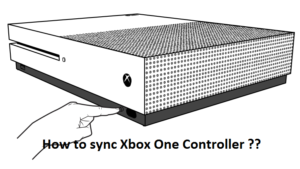
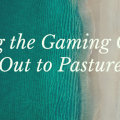


Leave a Reply